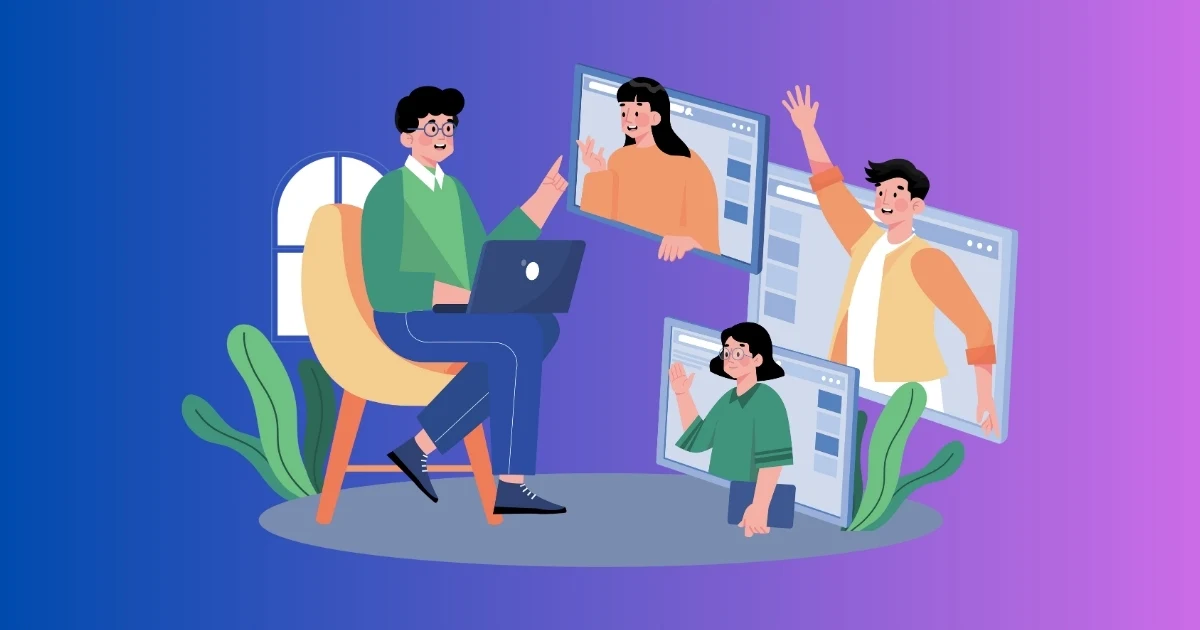Introduction
Jitsi Meet is a free and secure video conferencing platform. A moderator is a person who has extra controls in a meeting. They can mute others, remove users, lock the meeting, and change settings.
By default, the first person who joins a meeting becomes the moderator. But if you are using a self-hosted Jitsi Meet, you can choose who gets moderator rights.
What Can a Moderator Do?
A moderator in Jitsi Meet can:
- Mute or remove users
- Allow or block screen sharing
- Lock the meeting with a password
- Start and stop recording
- Change meeting settings
If you need more control in your meetings, assigning a moderator is important.
Why Assign a Moderator?
Here’s why you may want to assign a moderator:
- Control the Meeting: Keep discussions organized.
- Improve Security: Prevent unwanted guests from disrupting the meeting.
- Better Experience: Manage who speaks and shares the screen easily.
How to Make a Moderator in Jitsi Meet
1. Default Moderator (First User Becomes Moderator)
The first person to join a Jitsi Meet room automatically becomes the moderator.
If they leave, another user may take the moderator role.
2. Assign a Moderator in a Self-Hosted Jitsi Meet
If you run Jitsi Meet on your own server, you can set who gets moderator rights. Follow these steps:
Step 1: Edit Jitsi Configuration
Open your server terminal.
Edit the Prosody configuration file:
sudo nano /etc/prosody/conf.d/yourdomain.com.cfg.lua
Make sure authentication is set to internal_hashed:
VirtualHost "yourdomain.com"
authentication = "internal_hashed"
Step 2: Create a Moderator Account
Add a new user with moderator rights:
sudo prosodyctl register moderator yourdomain.com password
Save and exit.
Step 3: Restart Jitsi Services
Run these commands:
sudo systemctl restart prosody
sudo systemctl restart jicofo
sudo systemctl restart jitsi-videobridge2
Now, only approved users will have moderator controls.
3. Assigning a Moderator in Public Jitsi Meet
If you are using meet.jit.si, you cannot manually set a moderator. However, you can:
- Make sure the right person joins first.
- Use a self-hosted Jitsi Meet for more control.
Common Issues & Fixes
1. Not Assigned as Moderator?
- Join the meeting first.
- Check your self-hosted server settings.
- Restart Jitsi services.
2. Cannot Mute or Remove Users?
- Only moderators can do this.
- Check if you are a moderator.
3. Need More Moderators?
- Update Jitsi settings to allow multiple moderators.
- Make sure your server is set up correctly.
Final Thoughts
Giving moderator rights in Jitsi Meet helps keep meetings organized and secure. If you need more control, consider using a self-hosted Jitsi Meet setup.
Need help with Jitsi Meet setup, security, or custom features? Contact our experts today!