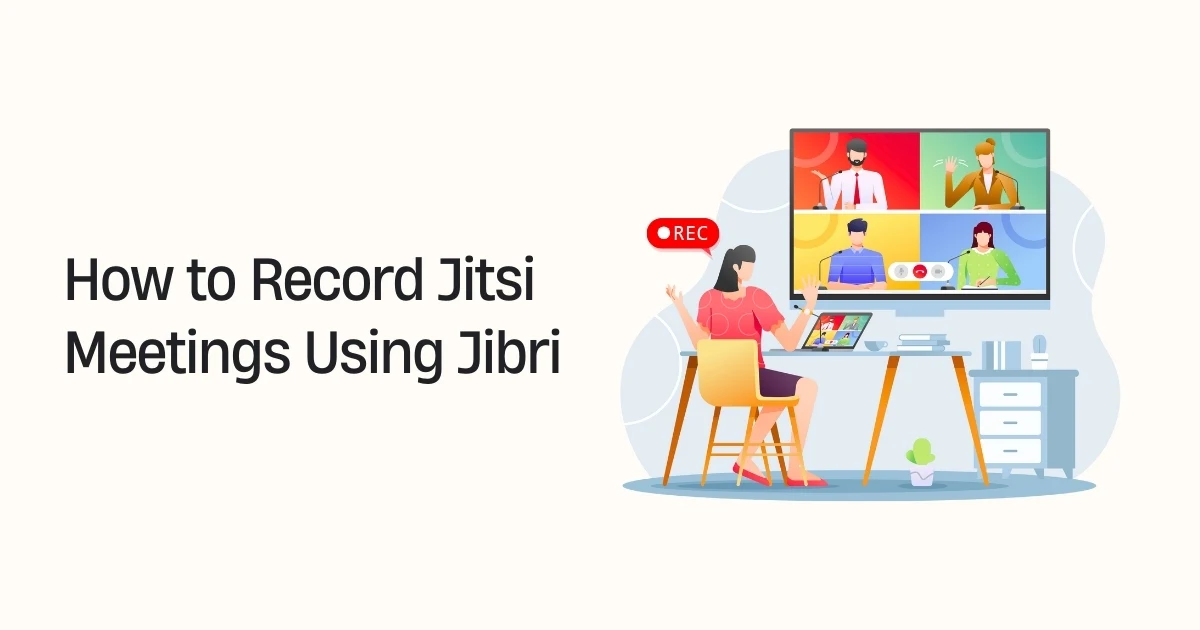Jitsi is a popular open-source video conferencing tool known for its privacy and flexibility. Whether you’re hosting webinars, remote meetings, or online classes, you may need to record Jitsi meetings for future reference. That’s where Jibri comes in.
Jibri (Jitsi BRoadcasting Infrastructure) is a tool developed by the Jitsi team to help record and stream meetings. In this guide, we’ll walk you through everything you need to know to set up Jibri and start recording your Jitsi meetings—no advanced technical skills required.
What is Jibri?
Jibri stands for Jitsi Broadcasting Infrastructure. It works alongside Jitsi Meet to record meetings or stream them to platforms like YouTube. It uses a virtual display to capture video and audio from the meeting, then saves it as a video file (usually in .mp4 format).
Here’s what Jibri can do:
Record meetings directly to a server
Stream live meetings on YouTube
Store recordings for later viewing or sharing
Why Use Jibri to Record Jitsi Meetings?
Using Jibri gives you complete control over your meeting recordings. Some of the benefits include:
No external software needed: Everything runs on your server.
Full meeting capture: Both audio and video are recorded.
Secure and private: Your data stays within your infrastructure.
Streaming option: Share live events directly on platforms like YouTube.
Prerequisites to Install Jibri
Before setting up Jibri, make sure you have the following:
A server running Ubuntu 18.04 or later
Jitsi Meet installed and working
At least 4 CPU cores and 4 GB RAM (8 GB recommended)
A domain name with SSL
SSH access to the server
Basic terminal knowledge
How to Install Jibri (Step-by-Step)
Let’s break it down into simple steps.
Step 1 – Update Your Server
sudo apt update && sudo apt upgrade -y
Make sure your system is up to date.
Step 2 – Install Jibri Dependencies
Install the necessary tools and packages:
sudo apt install default-jre-headless ffmpeg xdotool xserver-xorg-input-void xserver-xorg-video-dummy curl unzip
Step 3 – Add Jitsi’s Repository
wget -qO - https://download.jitsi.org/jitsi-key.gpg.key | sudo apt-key add -
sudo sh -c "echo 'deb https://download.jitsi.org stable/' > /etc/apt/sources.list.d/jitsi-stable.list"
sudo apt update
Step 4 – Install Jibri
sudo apt install jibri
Step 5 – Configure Jibri
Edit the Jibri config file:
sudo nano /etc/jitsi/jibri/jibri.conf
Update the configuration with the correct values:
xmpp.server_hosts= your Jitsi domainxmpp.domain= your internal auth domainrecording_directory= where recordings are saved
You may need to also create directories and set permissions:
sudo mkdir /recordings
sudo chown jibri:jibri /recordings
Step 6 – Set up Jibri User Accounts on Jitsi
On your Jitsi Meet server, add a new user for Jibri to authenticate:
sudo prosodyctl register jibri auth.yourdomain.com yourpassword
Update Jitsi config files (config.js, sip-communicator.properties) with Jibri user credentials.
Step 7 – Restart Services
After setup, restart all related services:
sudo systemctl restart jibri
sudo systemctl restart jicofo
sudo systemctl restart prosody
sudo systemctl restart jitsi-videobridge2
How to Start Recording Jitsi Meetings
Once Jibri is installed and connected:
Go to your Jitsi Meet room.
Click the “More actions” (three dots) menu.
Choose “Start recording.”
The meeting will now be recorded by Jibri.
Click “Stop recording” when you’re done.
Your video file will be saved in the directory you specified (e.g., /recordings).
Common Issues and Troubleshooting
Recording button not visible Make sure Jibri is running and properly connected to Jicofo.
Recording fails to start Check the logs:
sudo journalctl -u jibri
- No audio or video in recordings Ensure all virtual display and sound packages are correctly installed.
Tips for Better Jibri Performance
Use a dedicated server for Jibri.
Avoid running other heavy apps on the same machine.
Allocate more CPU/RAM for smoother performance.
Clean up old recordings to free up space.
Alternative Ways to Record Jitsi Meetings
If Jibri setup is too complex or not possible, here are other options:
OBS Studio: Screen-record your Jitsi session manually.
Built-in browser tools: Use Chrome extensions like Screen Recorder.
Third-party services: Some paid Jitsi hosting providers offer easy recording.
However, for full control and privacy, Jibri remains the best option.
Conclusion
Recording your Jitsi meetings using Jibri may seem technical at first, but with the right steps, anyone can set it up. This guide walked you through everything from installing Jibri to recording your first meeting. Whether you’re running online classes, remote interviews, or internal company calls, having a reliable way to record Jitsi meetings is a game-changer.
Ready to capture your meetings with ease? Start your Jibri setup today and take control of your online conversations.