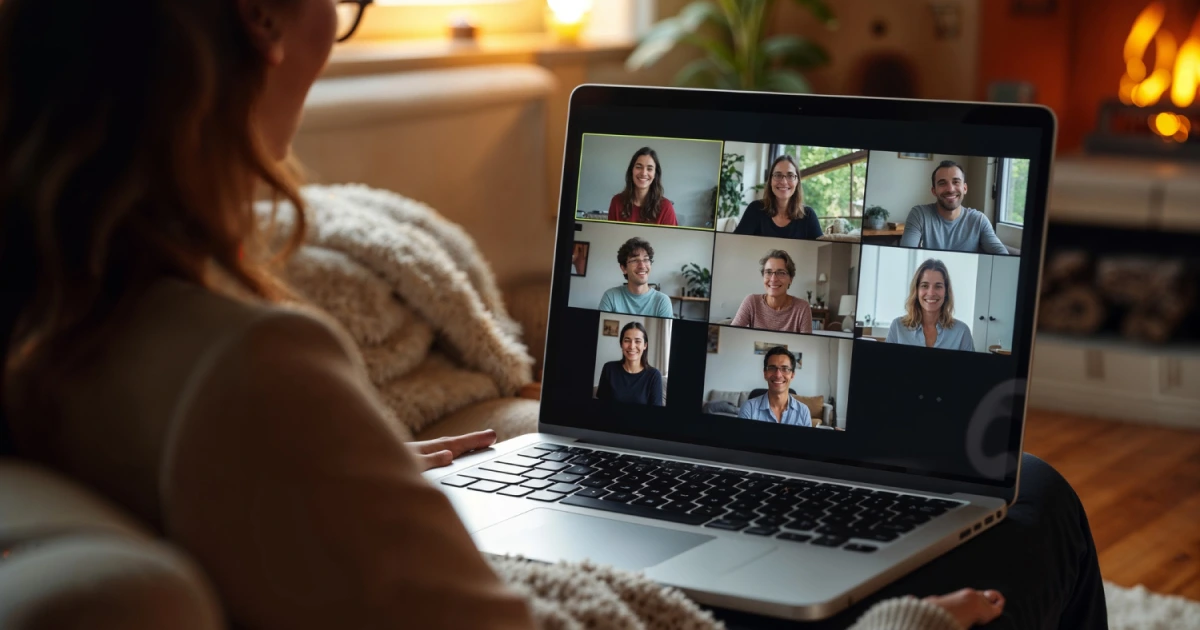Introduction
Video conferencing is now a part of our daily lives, whether for work, school, or personal chats. Jitsi Meet is one of the best free options for video calls, offering high security and no account requirement. If you’re wondering how to use Jitsi Meet on a laptop, this guide will walk you through the process step by step.
What is Jitsi Meet?
Jitsi Meet is a free, open-source video conferencing tool that allows you to start or join meetings instantly. Unlike other platforms, Jitsi Meet does not require users to create an account, making it one of the easiest video call solutions available.
Why Use Jitsi Meet on a Laptop?
Using Jitsi Meet on a laptop has several benefits:
- Bigger screen: Better visibility and control compared to mobile devices.
- No installation needed: Works directly in a web browser.
- Stable connection: More reliable performance over Wi-Fi or Ethernet.
- More features: Screen sharing, chat, and recording options work seamlessly.
How to Access Jitsi Meet on a Laptop
One of the best things about Jitsi Meet is that you don’t need to install anything on your laptop. You can access it directly from your web browser.
Steps to Open Jitsi Meet on Your Laptop:
- Open Google Chrome, Mozilla Firefox, or Microsoft Edge.
- Go to meet.jit.si.
- You will see a box to enter a meeting name.
- Type a unique meeting name and click Start meeting.
- Allow microphone and camera access when prompted.
How to Join a Jitsi Meet Call on a Laptop
Option 1: Using a Meeting Link
- Click on the Jitsi Meet link shared with you.
- The link will open in your browser.
- Allow microphone and camera access if prompted.
- Click Join meeting.
Option 2: Using a Meeting Name
- Open meet.jit.si.
- Enter the meeting name shared by the host.
- Click Start meeting.
How to Start a Jitsi Meet Call on a Laptop
- Open meet.jit.si.
- Enter a unique meeting name.
- Click Start meeting.
- Allow access to your microphone and camera.
- Share the meeting link with participants.
Jitsi Meet Features on a Laptop
Jitsi Meet offers several features to make video calls more effective. Here’s how to use them:
1. Mute/Unmute Microphone
- Click the microphone icon to mute or unmute yourself.
2. Turn Camera On/Off
- Click the camera icon to enable or disable your video.
3. Screen Sharing
- Click on the Screen Share icon.
- Choose whether to share your entire screen, a window, or a browser tab.
- Click Share to start screen sharing.
4. Chat Feature
- Click on the Chat icon.
- Type and send messages to other participants during the meeting.
5. Raise Hand Feature
- Click the Hand icon to notify the host when you want to speak.
6. Recording the Meeting
- Click on More options (three dots).
- Select Start recording.
- Choose a location to save the recording.
Tips for a Smooth Jitsi Meet Experience on Laptop
- Use a Fast Internet Connection: A strong Wi-Fi or wired connection improves call quality.
- Use Headphones: Reduces background noise and enhances sound clarity.
- Update Your Browser: An updated browser ensures better performance.
- Close Unnecessary Tabs: Reduces lag and improves video quality.
- Check Your Camera and Microphone: Make sure they are working before the call.
Need Jitsi Setup and Integration?
If you need professional Jitsi setup, integration, scaling, or customization, contact Jitsi Guide for expert assistance.