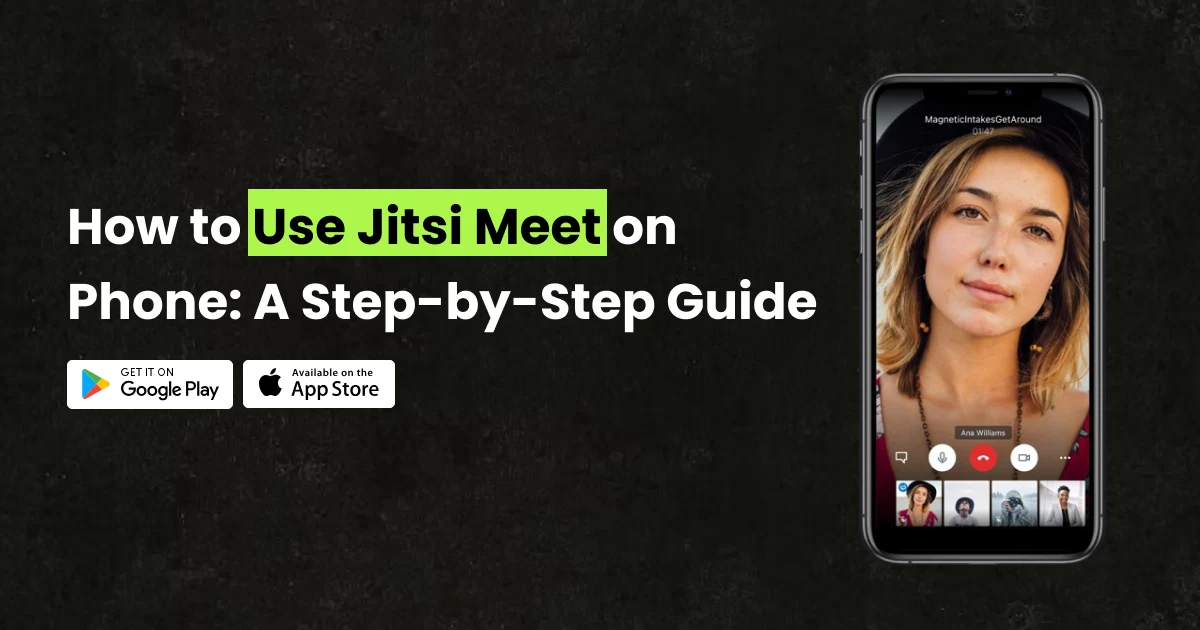In today’s world, video calls are more important than ever. Whether you’re working remotely, attending an online class, or catching up with friends, Jitsi Meet makes video conferencing simple and free. The best part? You don’t need an account to use it! If you’re new to Jitsi Meet and want to use it on your phone, this guide will walk you through everything you need to know.
What is Jitsi Meet?
Jitsi Meet is a free, open-source video conferencing tool that allows you to start or join meetings without signing up. Unlike Zoom or Google Meet, Jitsi Meet prioritizes privacy and does not store personal data.
Why Use Jitsi Meet on Your Phone?
Using Jitsi Meet on your phone gives you the flexibility to attend meetings from anywhere. Here are some benefits:
- No account required
- Easy-to-use interface
- Free unlimited calls
- High security and privacy
- Works on Android and iPhone
How to Install Jitsi Meet on Your Phone
For Android Users
- Open the Google Play Store.
- Search for Jitsi Meet.
- Tap Install and wait for the app to download.
- Once installed, open the app.
For iPhone Users
- Open the App Store.
- Search for Jitsi Meet.
- Tap Get to download and install the app.
- Open the app once installed.
How to Join a Jitsi Meet Call on Your Phone
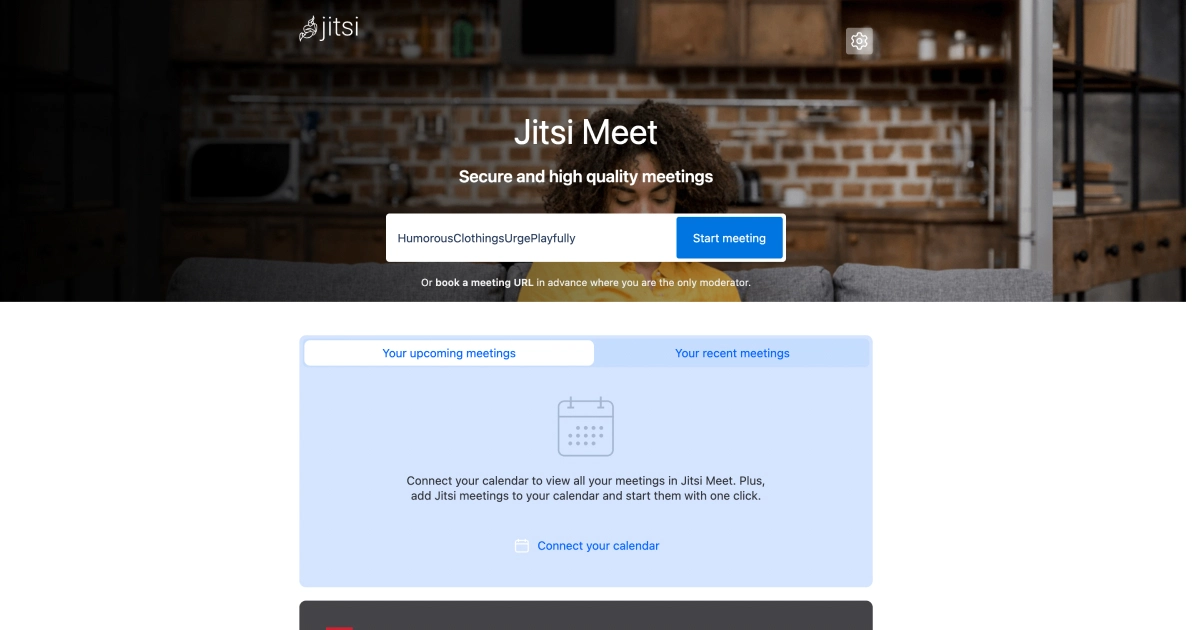
Option 1: Using a Meeting Link
- Open the Jitsi Meet app.
- Tap Enter meeting name or link.
- Paste the meeting link shared with you.
- Tap Join to enter the call.
Option 2: Using a Meeting Name
- Open the Jitsi Meet app.
- Enter the meeting name given by the host.
- Tap Join to start the video call.
How to Start a Jitsi Meet Call on Your Phone
- Open the Jitsi Meet app.
- Tap Start a new meeting.
- Enter a unique meeting name.
- Tap Create/Start.
- Share the meeting link with participants.
Jitsi Meet Features on Mobile
Mute/Unmute Microphone
- Tap the microphone icon to mute or unmute yourself.
Turn Camera On/Off
- Tap the camera icon to enable or disable your video.
Screen Sharing (Available on Android)
- Tap the More options (three dots).
- Select Start screen sharing.
- Confirm to start sharing your screen.
Chat Feature
- Tap the Chat icon.
- Send messages to participants during the call.
Raise Hand Feature
- Tap the Hand icon to notify the host when you want to speak.
Tips for a Smooth Jitsi Meet Experience on Phone
- Use a Stable Internet Connection: Wi-Fi is preferable for better call quality.
- Use Headphones: Reduces background noise and improves sound quality.
- Check Permissions: Allow access to microphone and camera in your phone settings.
- Update the App: Regular updates improve performance and security.
Conclusion
Jitsi Meet is a great tool for hassle-free video calls on your phone. Whether you’re joining a business meeting or catching up with friends, its simple interface makes it easy to use. Try it today and experience seamless communication!