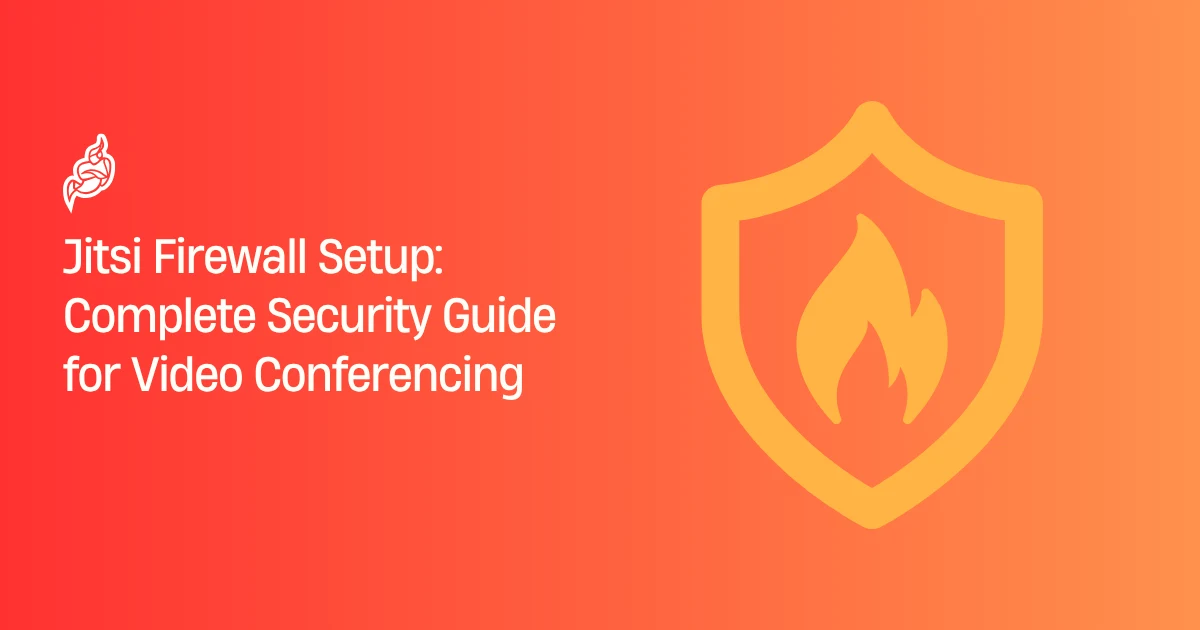Introduction
Setting up secure video conferencing has become essential for businesses and individuals alike. A proper Jitsi firewall setup serves as your first line of defense against unauthorized access and potential threats. This guide walks you through every step to configure your firewall for maximum security without compromising call quality.
Why Jitsi Firewall Configuration Matters
Your firewall acts like a digital security guard for your network. Without proper configuration, your video conferences become vulnerable to:
- Unauthorized access
- Data breaches
- Network attacks
A well-configured firewall ensures only legitimate traffic reaches your Jitsi server while blocking harmful connections.
Understanding Jitsi’s Network Requirements
Jitsi Meet uses WebRTC technology and requires specific ports and protocols to function properly:
- HTTP/HTTPS – for web traffic
- UDP – for media streaming
- TCP – for signaling
Main components:
- Web interface
- Video bridge
- Signaling server
Essential Ports for Jitsi Operations
Web Traffic Ports
80/TCP– HTTP access443/TCP– HTTPS secure access
Media and Signaling Ports
10000/UDP– Default media port4443/TCP– Video bridge5222/TCP– XMPP5347/TCP– Component connections
Additional Ports
8080/TCP– Alternate web20000-20050/UDP– Additional media for multiple participants
Pre-Configuration Security Assessment
- Document your network topology
- Identify all meeting devices
- Review existing firewall rules
- Consider different user connection scenarios
Step-by-Step Firewall Configuration
1. Backup Current Config
- Create a timestamped backup of your firewall settings
- Store it securely
- Document changes for audit
2. Create Basic Access Rules
- Allow
80&443from trusted sources - Use rate limiting for public instances
- Restrict to corporate IPs for internal use
3. Configure Media Port Access
- Open
10000/UDP(and required range) - Use port ranges for management ease
- Avoid over-opening
4. Implement Advanced Security Rules
- Connection limiting
- Geo-blocking for non-operating regions
- Logging for suspicious activity
Network Security Best Practices
Traffic Monitoring
- Track bandwidth usage & patterns
- Detect anomalies early
Access Control
- Use VPN for sensitive calls
- Role-based access groups
Regular Updates
- Keep firewall & Jitsi updated
- Test patches before production
Troubleshooting Common Issues
Connection Timeout – Check all required ports
Poor Video/Audio – Ensure QoS prioritization
Auth Failures – Verify XMPP & certificate access
Advanced Security Configurations
- Deep Packet Inspection – block malicious payloads
- Intrusion Detection/Prevention – auto-block suspicious IPs
- Network Segmentation – isolate conferencing servers
Monitoring & Maintenance
- Regularly review firewall rules
- Track meeting performance metrics
- Maintain incident response procedures
Integration with Other Security Systems
- SIEM integration for centralized monitoring
- Identity Management for role-based firewall policies
- Disaster Recovery – include firewall configs in backups
Conclusion
By following this Jitsi firewall setup guide, you ensure secure, high-performance video conferencing. Remember, security is ongoing—regular monitoring, maintenance, and updates are essential to stay protected.
✅ Next Step: Review your firewall rules today and align them with these best practices to safeguard your Jitsi meetings.
Protect every meeting with a rock-solid Jitsi firewall setup—secure, reliable, and built for peace of mind.