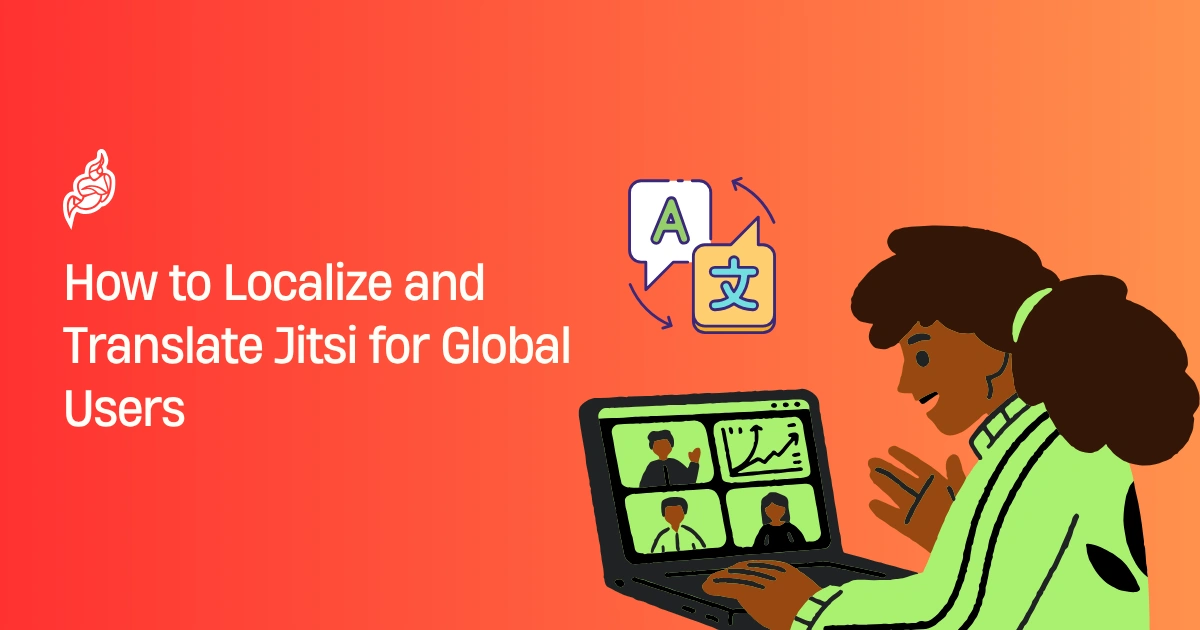When you’re running a video conferencing platform like Jitsi Meet, reaching users across the globe means speaking their language—literally. Localization and translation aren’t just nice-to-have features; they’re essential for creating an inclusive experience that welcomes everyone, regardless of where they’re from or what language they speak.
If you’ve ever joined a video call and struggled with menu options in a foreign language, you know exactly why this matters. The good news? Making Jitsi available in multiple languages is more straightforward than you might think. This guide walks you through everything you need to know about translating and localizing Jitsi for your global audience.
Why Localization and Translation Matter for Jitsi
Before we get into the technical steps, let’s talk about why this effort is worth your time.
Think about it this way: when someone joins your Jitsi meeting and sees buttons, menus, and notifications in their native language, they feel welcome. They can focus on the conversation instead of deciphering what “Start Recording” or “Share Screen” means in a language they barely understand.
For businesses, schools, and organizations working across borders, offering Jitsi in multiple languages removes barriers. Your team in Tokyo won’t struggle with English-only interfaces. Your Spanish-speaking students won’t miss important meeting controls. Everyone gets the same smooth experience.
Beyond user comfort, there’s also a practical side. When people understand your platform better, they use it more effectively. Fewer support tickets, happier users, and better overall engagement—that’s the real payoff.
Understanding the Difference: Localization vs Translation
You’ll hear these two terms used together, but they’re not quite the same thing.
Translation is taking text from one language and converting it to another. Simple enough—you take “Start Meeting” and turn it into “Iniciar Reunión” in Spanish.
Localization goes deeper. It adapts your platform to fit cultural contexts, regional preferences, and local conventions. This includes date formats, time zones, currency symbols, and even color choices that might mean different things in different cultures.
Getting Started with Jitsi Translation
The Jitsi Meet platform comes with built-in support for multiple languages, which means you’re not starting from scratch. The developers designed it with internationalization in mind, so the framework is already there.
Here’s what you need to know before diving in:
Jitsi uses language files stored in JSON format. Each language gets its own file with key-value pairs—the key stays the same across all languages, while the value changes based on the language. This system keeps everything organized and makes updates easier down the road.
The community has already translated Jitsi into dozens of languages. Major languages like Spanish, French, German, Chinese, and Arabic are well-covered. But if you need a less common language or want to customize existing translations, you can do that too.
Step-by-Step: How to Add New Languages to Jitsi
Let me walk you through the actual process of adding or modifying languages in your Jitsi installation.
Finding the Language Files
First, you need to locate where Jitsi stores its translation files. If you’re running a self-hosted Jitsi server, these files live in the Jitsi Meet web directory. Navigate to your installation folder and look for the lang directory.
Inside, you’ll see files like main-en.json for English, main-es.json for Spanish, and so on. Each file contains all the translatable strings for that language.
Creating a New Language File
Say you want to add Portuguese support. Start by copying an existing language file—English works well as a reference since it’s the most complete.
Copy main-en.json and rename it to main-pt.json. Now open this file in any text editor. You’ll see entries that look like this:
"addPeople": "Add people",
"audioOnly": "Audio only",
"startRecording": "Start recording"
Your job is to translate the values (the text after the colon) while keeping the keys (the text before the colon) exactly the same. For Portuguese, this becomes:
"addPeople": "Adicionar pessoas",
"audioOnly": "Apenas áudio",
"startRecording": "Iniciar gravação"
Working with Professional Translators
If you’re not fluent in the target language, don’t guess. Poor translations create more confusion than no translations at all. Work with native speakers or professional translators who understand both the language and technical terminology.
Give them context. A translator needs to know that “mute” refers to silencing audio, not someone who can’t speak. Provide screenshots of where each phrase appears in the interface. This helps them choose the most natural, appropriate translation.
Testing Your Translations
Once you’ve created your language file, test it thoroughly. Don’t just check that words appear—make sure they make sense in context.
Join a test meeting and go through every feature. Click all the buttons, open all the menus, trigger all the notifications. Does everything read naturally? Are any phrases cut off because they’re too long? Do the translations match what users would expect?
Pay special attention to error messages and instructions. These need to be crystal clear because users rely on them when something goes wrong.
Handling Regional Variations
Spanish in Spain isn’t quite the same as Spanish in Mexico or Argentina. The same goes for Portuguese in Portugal versus Brazil, or French in France versus Quebec.
If you’re serving specific regions, consider creating variants. Jitsi supports this through naming conventions. You can have main-es-ES.json for Spain and main-es-MX.json for Mexico.
For most projects, one Spanish translation works fine. But if you’re building a platform specifically for Spanish-speaking countries, those regional touches show users you’re paying attention to their needs.
Localization and Translation Best Practices
Here are some lessons I’ve learned from working on multilingual platforms:
Keep it conversational. Don’t translate word-for-word. Think about how a native speaker would actually say something. “You’re muted” is friendlier than “Microphone disabled.”
Watch your string length. German words tend to run long. Japanese characters pack more meaning into less space. Design your interface with flexibility in mind so text doesn’t overflow or get cut off.
Consider right-to-left languages. Arabic, Hebrew, and Urdu read from right to left. Jitsi has RTL support, but you need to test it carefully to ensure everything mirrors correctly.
Update regularly. When you add new features to Jitsi, those need translations too. Keep a process for updating all language files whenever the English version changes.
Document everything. Keep notes about translation choices, especially for technical terms that might be ambiguous. Future translators will thank you.
Using Jitsi’s Built-in Language Selector
Once your translations are in place, users need a way to choose their preferred language. Jitsi includes a language selector in the settings menu.
By default, Jitsi tries to detect the user’s browser language and switch automatically. If someone’s browser is set to French, they’ll see the French interface without doing anything. But they can always override this in the settings.
Make sure this selector is easy to find. Some users might not realize they can change the language, so consider adding a note during first-time setup or in your welcome documentation.
Translating Beyond the Interface
The Jitsi interface is just one piece of the puzzle. Complete localization means thinking about everything your users see and read.
- Documentation and help pages. If your help center is only in English, you’re not fully localized. Translate your guides, FAQs, and tutorials.
- Email notifications. Meeting invitations and calendar entries should match the user’s language preferences.
- Custom branding. Any custom text—welcome messages, room names, organization info—should also be translated.
- Support channels. Users should be able to get support in their preferred language.
Managing Multiple Languages Over Time
Adding one language is a project. Maintaining ten languages is ongoing work. Here’s how to make it manageable:
- Use a translation management system. Tools like Crowdin or Lokalise help organize translations and integrate with GitHub.
- Create a glossary. Maintain consistency for key terms.
- Version control matters. Keep all language files in Git to track changes and roll back mistakes.
- Crowdsource when appropriate. The Jitsi community can contribute translations for public instances.
Technical Considerations for Self-Hosted Jitsi
If you’re running your own Jitsi server, keep these technical details in mind:
- File encoding. Always save JSON files in UTF-8.
- Server configuration. Ensure your web server serves language files with the correct MIME type.
- Caching issues. Browsers cache language files aggressively; set proper cache headers.
- Mobile apps. Update translation files for both web and mobile versions to stay consistent.
Making Your Localized Jitsi Accessible
Localization overlaps with accessibility. Keep these guidelines in mind:
- Screen reader compatibility. Test translations with screen readers popular in each language.
- Clear, simple language. Avoid idioms and keep phrasing direct.
- Visual cues. Use icons and visual elements instead of relying on text alone.
Measuring Success of Your Localization Efforts
Track these metrics to understand how well your localization works:
- Adoption rates by region
- Support ticket trends
- User feedback and surveys
- Session duration and engagement
Common Challenges and How to Solve Them
Challenge: Translations sound robotic.
Solution: Work with native speakers and review translations in context.
Challenge: Text doesn’t fit in the UI.
Solution: Use flexible layouts and CSS overflow handling.
Challenge: Updates break translations.
Solution: Flag new strings for translation before deployment.
Challenge: Consistency across languages.
Solution: Use translation memory tools.
Future-Proofing Your Multilingual Jitsi Setup
Technology evolves fast. Stay ahead by:
- Keeping up with Jitsi releases and new strings.
- Avoiding hard-coded language assumptions.
- Using AI tools like DeepL for initial drafts (with human review).
- Designing translations with mobile users in mind.
Conclusion
Making Jitsi accessible worldwide through localization and translation is about more than converting text—it’s about creating a natural, welcoming experience for every user.
With Jitsi’s built-in internationalization support and flexible architecture, you can deliver a truly global video conferencing platform.
Start with your audience’s most important languages, test thoroughly, and treat localization as an ongoing process. Your global users will appreciate the effort, and you’ll build a more inclusive and effective communication platform.
Ready to make your Jitsi platform speak to the world? Begin by identifying which languages your users need most, then follow the steps in this guide to bring those translations to life.
Ready to Localization and Translation Your Jitsi Meetings?
Localization makes your Jitsi meetings feel natural for users worldwide by adapting languages, UI text, and cultural preferences. It improves clarity, boosts engagement, and ensures every participant feels included—no matter where they join from.