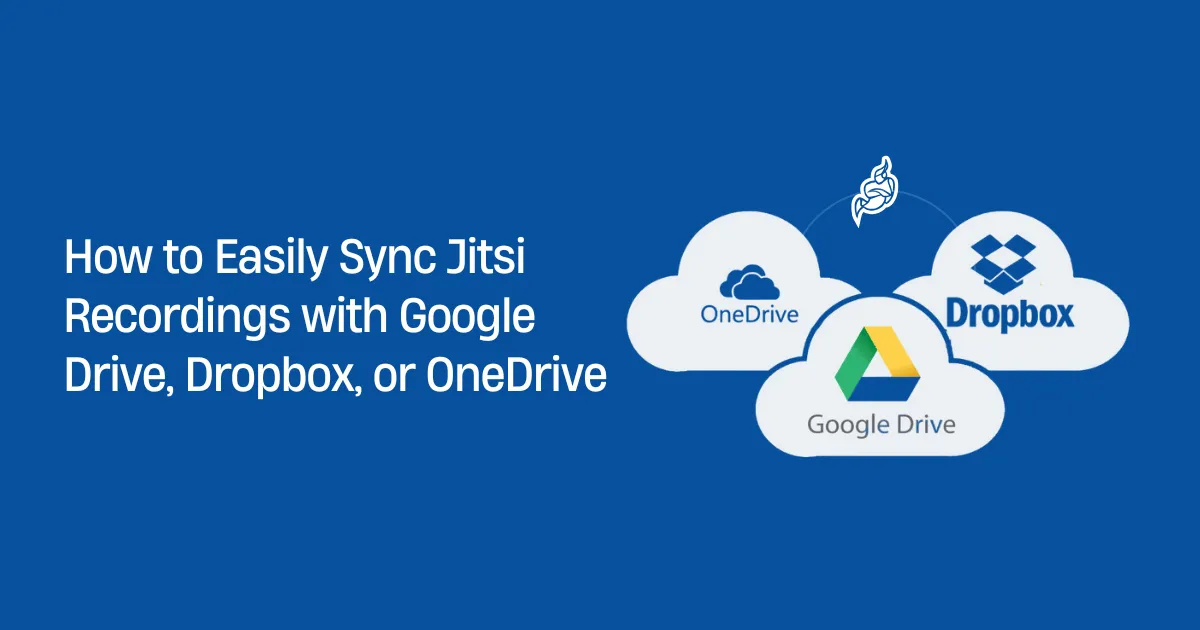Jitsi is a powerful open-source video conferencing platform, but when it comes to storing recorded meetings, users often look for simple ways to sync Jitsi recordings with popular cloud storage services like Google Drive, Dropbox, or OneDrive. In this guide, we’ll walk you through practical, user-friendly steps to automatically upload your recordings using Jibri.
Whether you’re a remote team, educator, or event organizer, syncing your Jitsi recordings can save time, enhance access, and improve collaboration.
Why Sync Jitsi Recordings to the Cloud?
Before diving into the “how,” let’s understand why syncing your recordings is essential:
- Secure Backup: Avoid losing valuable meeting data.
- Remote Access: Access recordings anytime, from anywhere.
- Team Collaboration: Easily share files with teammates or clients.
- Free Up Server Space: Offload heavy media files from local storage.
- Automation Saves Time: No need to manually transfer files.
What You’ll Need Before You Start
To sync Jitsi recordings, make sure you have the following:
- A Jitsi Meet setup with Jibri installed and working
- API access or third-party sync tool for Google Drive, Dropbox, or OneDrive
- Basic knowledge of Linux (for server configurations)
- Adequate cloud storage space
Step-by-Step Guide to Sync Jitsi Recordings
We’ll break it down platform by platform for simplicity.
1. Sync Jitsi Recordings with Google Drive
A. Create a Google Cloud Project
- Visit Google Cloud Console.
- Create a new project and enable the Google Drive API.
- Set up OAuth 2.0 client credentials.
B. Install rclone on Your Jibri Server
sudo apt install rclone
C. Configure rclone for Google Drive
rclone config
Follow the prompts:
- Choose
nfor new remote. - Name it
gdrive. - Select Google Drive.
- Authenticate via browser link.
D. Automate Upload After Recording
In your Jibri config or post-processing script:
rclone copy /path/to/recording gdrive:your-folder-name
You can also set up a cron job or use inotify to watch for new files.
2. Sync Jitsi Recordings with Dropbox
A. Create a Dropbox App
- Go to Dropbox Developer Console.
- Create a new app and generate an access token.
B. Configure rclone for Dropbox
rclone config
Choose Dropbox and enter your token.
C. Automate the Upload
Use a script to copy recordings:
rclone copy /path/to/recording dropbox:Meetings/Jitsi
3. Sync Jitsi Recordings with OneDrive
A. Create Microsoft Azure App
- Head to Azure Portal.
- Register an app and enable OneDrive API access.
- Generate credentials and grant access.
B. Configure OneDrive with rclone
rclone config
Choose OneDrive and authenticate.
C. Automate Sync with Script
rclone copy /path/to/recording onedrive:JitsiRecordings
Bonus: Use inotify for Real-Time Upload
If you want recordings to upload right after they’re saved:
- Install inotify tools:
sudo apt install inotify-tools
- Create a script:
#!/bin/bash
inotifywait -m /path/to/recordings -e create |
while read path action file; do
rclone copy "$path$file" gdrive:your-folder-name
done
Run this script in the background or as a service.
Troubleshooting Common Sync Issues
| Issue | Fix |
|---|---|
| Permission Denied | Ensure correct rclone config and credentials |
| Large File Upload Fails | Use --drive-chunk-size or check API limits |
| Files Not Found | Double-check Jibri output directory |
| Duplicate Files | Use --update or --ignore-existing flags |
Best Practices for Secure Syncing
- Rotate API tokens regularly
- Use encrypted folders if handling sensitive data
- Set strict folder permissions
- Monitor logs for failed sync attempts
- Test upload paths manually after setup
Conclusion
By setting up automatic cloud syncing, you can make your video conferencing experience seamless and secure. Whether you use Google Drive for collaboration, Dropbox for client access, or OneDrive for business use, syncing Jitsi recordings is a smart move.
Take control of your meeting data today—set it and forget it with the help of rclone and a simple sync script.